Maintaining a logical category structure on a blog is extremely important, as it not only helps keep things organized, it also helps with user-friendliness. A category navigation makes it easy for users to find your articles, and also helps them discover similar titles on your blog. In Google Blogger, categories are named Labels, whereas in WordPress, category navigation is maintained by Categories as well as Tags. Managing Labels in Blogger isn't as straightforward as in WordPress, but it is fairly simple. In this post, we'll look at how to create, edit, or delete labels in Blogger.
If you've spent any time working in WordPress, you will know how easy it is to create, edit, or delete Categories and Tags from the admin panel. But assigning those categories and tags to posts is another matter, which is where Blogger scores. Even though Blogger doesn't have straightforward controls for creating or editing labels, it uses a pretty slick and easy implementation for them, making it very simple to assign/un-assign labels to individual posts.
Managing Labels in Blogger
Creating a new label
When writing a blog post in the Blogger Editor, you have a Label section on the right sidebar where you can assign that post some labels. However, that is only useful for a single post. What if I wanted to assign a label to multiple posts?
To do that, go into your Blog Dashboard, and click on Posts on the right sidebar. When you see a list of all your posts, you can select multiple posts by checking on the box on their left. Now, click on the Label action button on top of the list of posts, and choose a label to assign. Alternatively, you can create a new label.
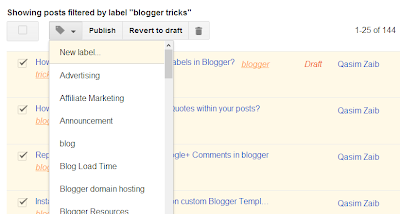
The label you create or select will be assigned to the selected posts. If that label was already assigned to a selected post, then it will be unassigned.
Editing a label
Unfortunately, you can not edit a label in Blogger the way you can edit tags and categories in WordPress. But that doesn't mean you can't get the job done. If you want to rename a certain label, then simply select all posts from that label, and change their label. To do this, first get a list of all posts under a certain label by clicking on the Label selection button on the top-right.
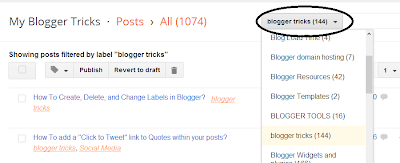
So suppose I wanted to list all posts with the label "blogger tricks". I will simply select that particular label from the selection button.
Now, to change a label, select all posts under that label, and assign them a new label of your choice as we discussed earlier. Once this new label has been assigned, select all the posts again, and unassign the previous label by clicking on the Label action button, and clicking on the label you want to remove from those posts. As described earlier, posts that already have that label will get unassigned to that label.
Not the slickest implementation to be honest, but it does the job.
Deleting a label
Blogger manages the creation of new labels, and deletion of unused labels by itself. So if no posts are assigned to a label, it will be automatically removed.
Be careful though...
Assigning posts to a wrong label could mess things up pretty bad, and if you have a lot of posts selected, you will have to manually pick and select each of them, and then reassign them, which could be a real nasty job. So double-check before assigning a label to a large selection of posts.
Also, Blogger doesn't really handle a selection of more than 50 posts well, and will mostly generate errors if you try to change labels for more than 50 posts. So make sure each selection of yours isn't above that limit.
In the end, I would just like to say that despite their differences, Blogger and WordPress could really learn a thing or two from each other about category management. If I were to design a platform of my own, I would take the flexibility of WordPress, and add to it the simplicity and ease of Blogger to create a remarkable management tool :)
Got any questions? Feel free to ask in the comments section below. Cheers :)
Need Quick Help Within 24 Hour ? ASK NOW
(Author can be reached at By- Sonu Mehla Mobile- 8285910007 E-Mail- sonuandfirm@gmail.com)